Contact Customer Care
Whatever you need, we’re here to help.
Just get in touch, and we’ll try our best to respond
within 24 hours.
Contact Support
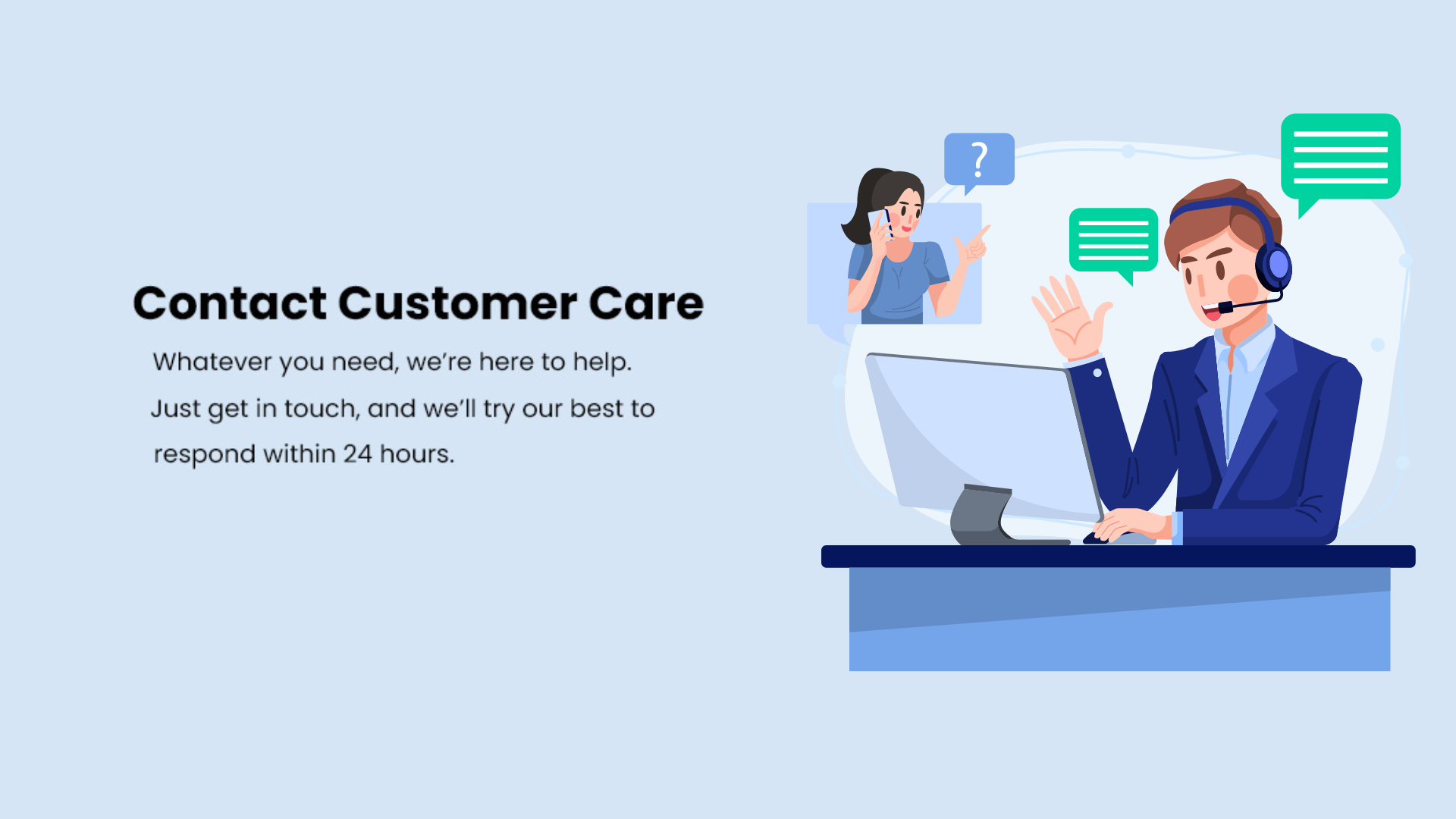

Find Answers
Find answers to the FAQs and instruction videos, or download the user manual to get the machine to work again.

Youtube Support
Get more information about our products through reviews and how-to videos.

Book a repair or service
If the problem still can not be solved, please fill out the form and we’ll
be in touch as soon as possible.

Live Chat
The Proscenic Livechat Service will appear on the right side of the
bottom corner of your screen, feel free to contact if you have any
questions.

support@proscenic.com
To get an answer as soon as possible, please try to include the following information in your email:
A screenshot of the order / Product serial number (SN)

Accessories
Replace the accessories regularly can help your machine work smoothly.


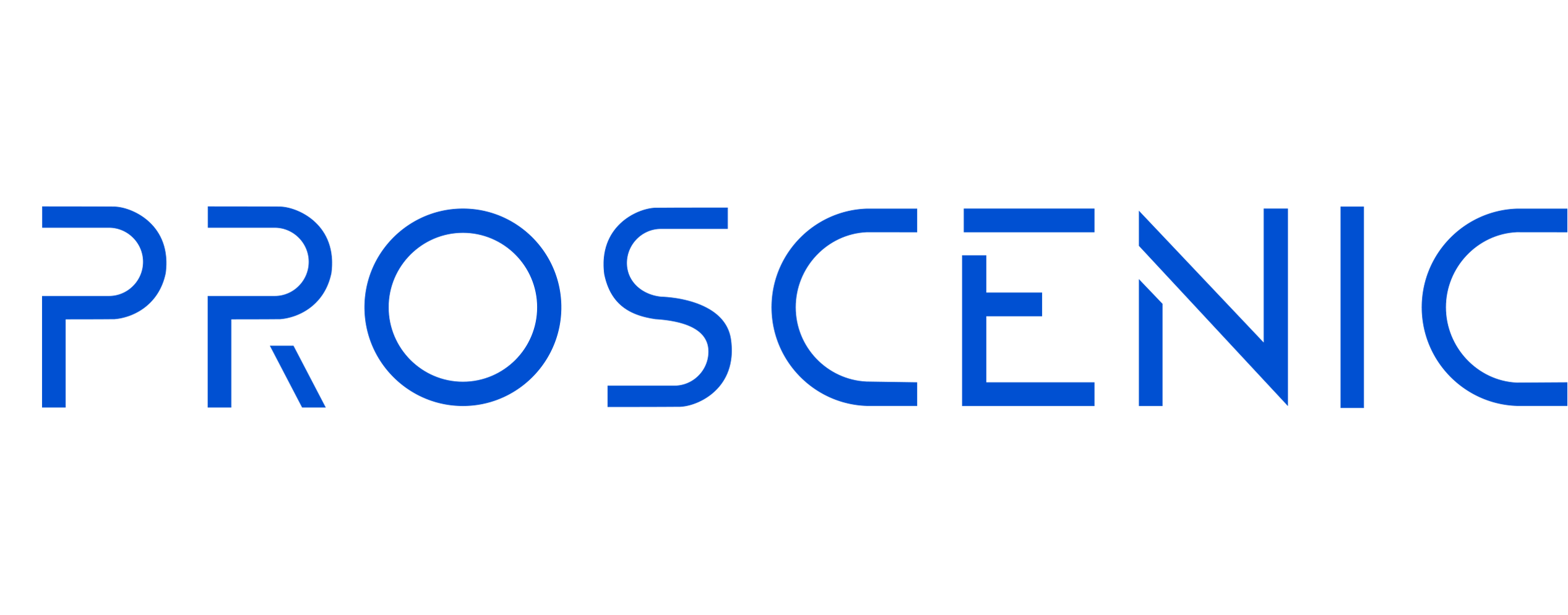
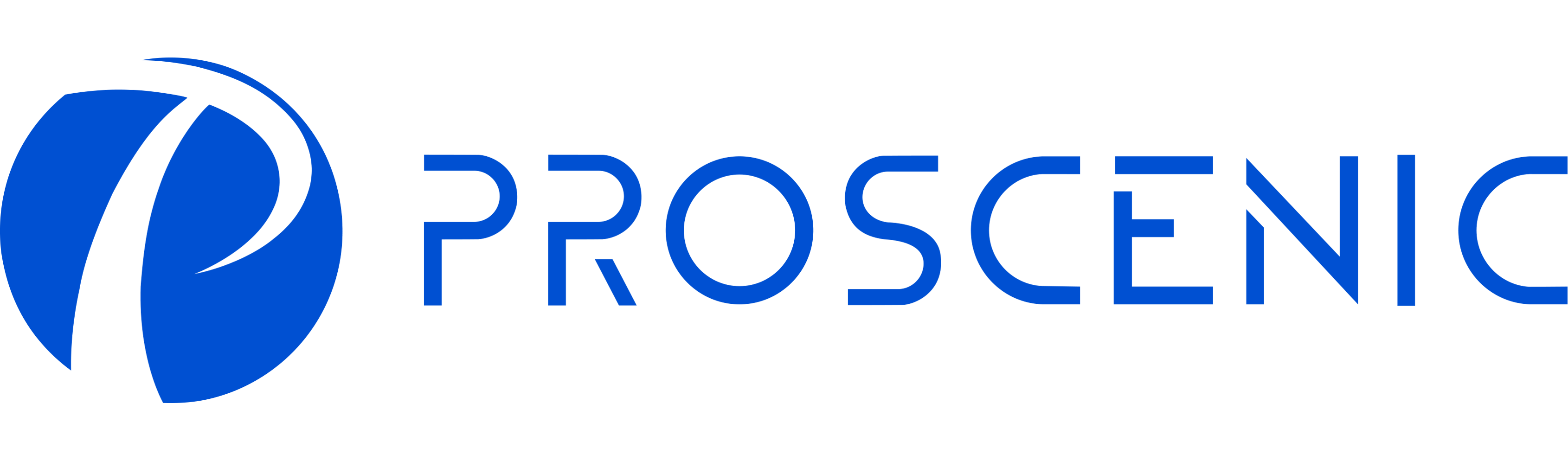














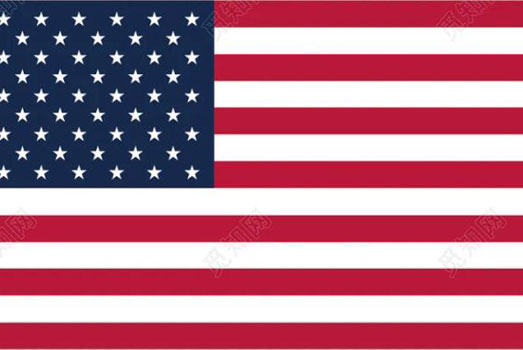 United States
United States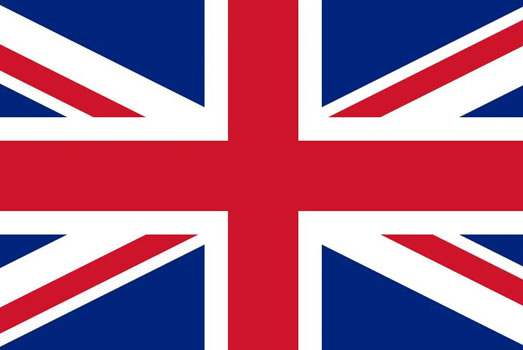 United Kingdom
United Kingdom Deutsch
Deutsch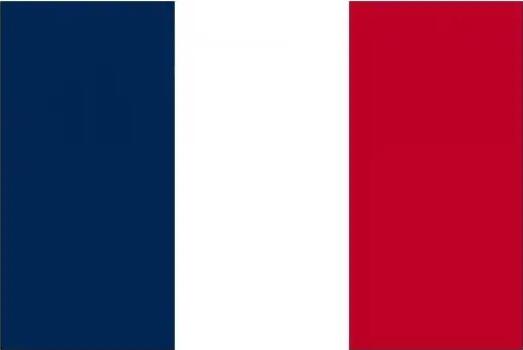 Français
Français Canada
Canada España
España Italia
Italia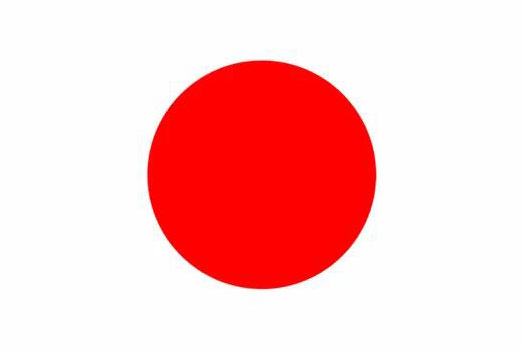 日本
日本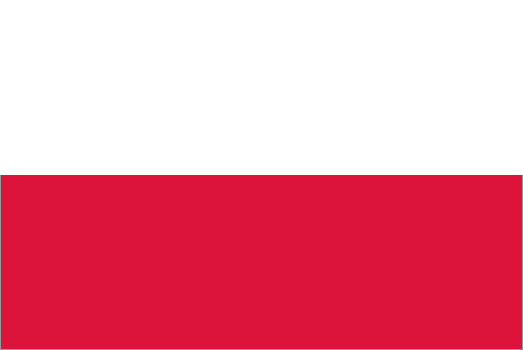 Polska
Polska