L40
FAQs
Basics
“Ways to unlock:
Fingerprint: place your finger directly on the fingerprint icon of the handle.
Password: Swipe across the touch pad to wake it up, then enter the password.
Key: Insert the key into the keyhole at the end of the handle.
Card: tap the card on the “”card”” icon of the touch pad.”
Power Indicator
“Power on: the screen would light up for 1 second and go out .
Charging: The fingerprint indicator would be in solid blue for 1 second.
Locking: Fingerprint light in blue. Screen lit up for 1 second and goes out.
Always ON mode: Tap 5 * # * and the screen would light up for 1 second and go out.
Failed unlocking (once): 1 short beep
Failed unlocking (3 times): 2 long beeps
Failed unlocking (5 times): 4 long beeps, and locked for 3 minutes
Unlocked after failed unlocking: a short beep”
APP Basics
“Unlock via Bluetooth/Gateway: long tap the “”lock”” icon on the control panel of the app.
Get the remote dynamic password: swipe left on the control panel to enter the page of remote dynamic password, then click “”Get password””. A 10-digit password would be generated automatically.
User management: support adding family members and non-family members and enable them to unlock the door (e.g. via fingerprint/password/card)
Temporary password: set an 8-digit password or get it randomly generated. 5 passwords can be set at most.
Sentinel guard : days of protection (accumulated after the lock’s connected to APP).
Logs: showing the logs of the Lock and members’ activity.
Two-step authentication: when enabled, it requires a combination of two unlocking methods (e.g. fingerprint + password).
Auto lock: set the auto lock time. A delay of 1-9 seconds auto lock could be set.
Volume: high, mid and low”
Fingerprint reading not responsive
“Please make sure the finger is clean, and the fingerprint’s clear. The touch pad should also be clean.
If in vain, please contact customer service.”
Handle stuck or tilted
“Please follow the installation guide strictly.
Tighten the screws to the R/L holes accordingly, and make sure the handle rotated at least 180° when changing the direction during installation.”
Touch pad/Fingerprint icon not lit up
“Please make sure the batteries are not flat, replace if needed.
If in vain, please contact customer service.”
Loose front and rear panels
Please tighten the screws during installation. Try to remove the rear panel, and re-tighten the screws of the front and rear panels.
Cannot unlock via the key
Please contact customer service.
Gateway Connection
“APP Connection (via WiFi):
1. Please connect your phone to home WiFi (2.4GHz), and open the Proscenic APP.
2. Power on the Gateway device.
3. Long press the device button for about 5 seconds until the red light flashes to enter network configuration mode.
4. Select your home WiFi and enter the password correctly (please keep the WiFi password between 8-12 characters).
5. Connect to the Proscenic-XXXX hotspot, then return to the APP immediately after connected to the hotspot. Wait for the successful connection.”
Bluetooth Connection
“APP Connection (via Bluetooth):
Please turn on the phone Bluetooth in advance.
1. Turn on the Bluetooth of your phone and connect to the home WiFi (2.4GHz).
2. Power on the Gateway device.
3. Long press the power button for about 5 seconds to enter the network configuration mode.
4. Select TYGWBS-01N on the Bluetooth page.
5. Automatically jumped to the home WiFi (please select the current home WiFi). Wait for the successful connection.”
Can't connect to APP
“1. Please make sure the Gateway is powered on and the network is 2.4G.
2. Please turn off the mobile data before connection, and only connect to WiFi.
3. For iPhone iOS13 and up, please enable the location services.
4. For Android phones, please grant all permissions for the Proscenic APP.
5. The router’s ssid broadcast function must be enabled.
6. Make sure the Gateway Wi-Fi is not added to the blacklist of the router.”
Can't connect to APP (via Bluetooth)
“1. Please make sure the phone Bluetooth is turned on.
2. Use your phone to search for nearby Bluetooth devices, and connect after finding the device.”
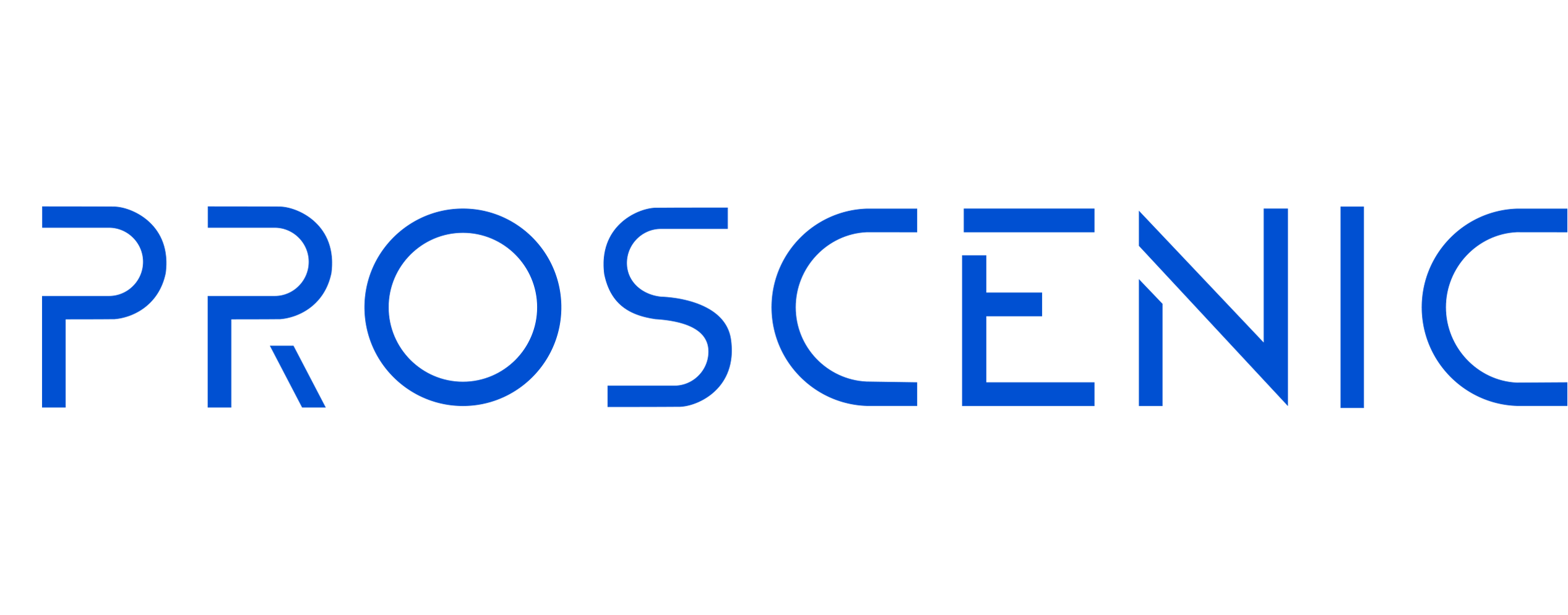
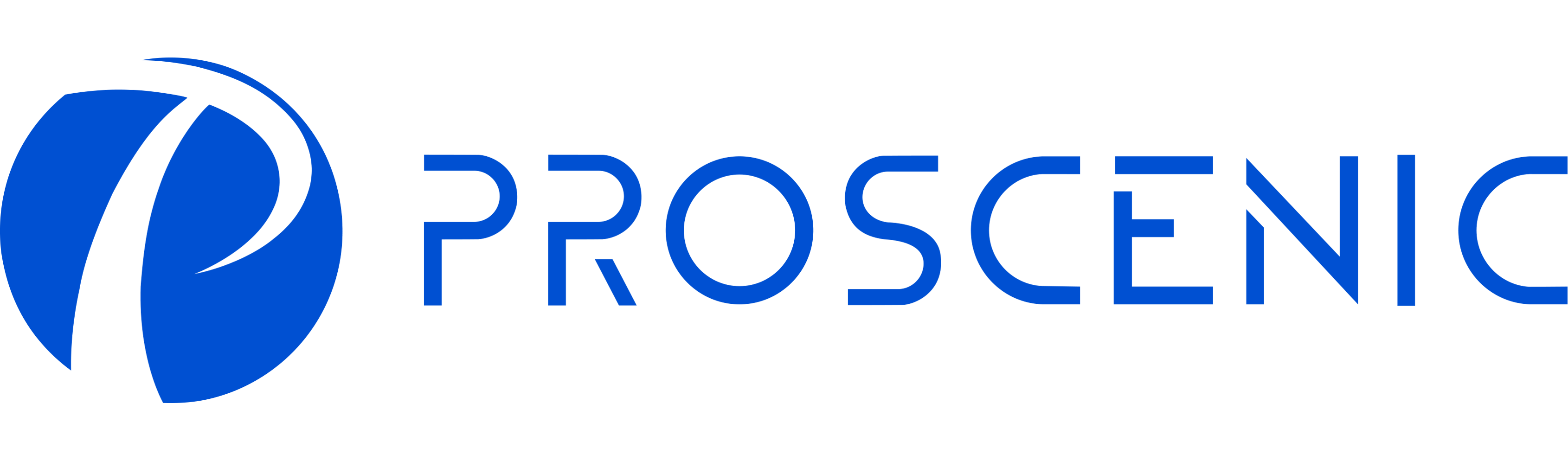















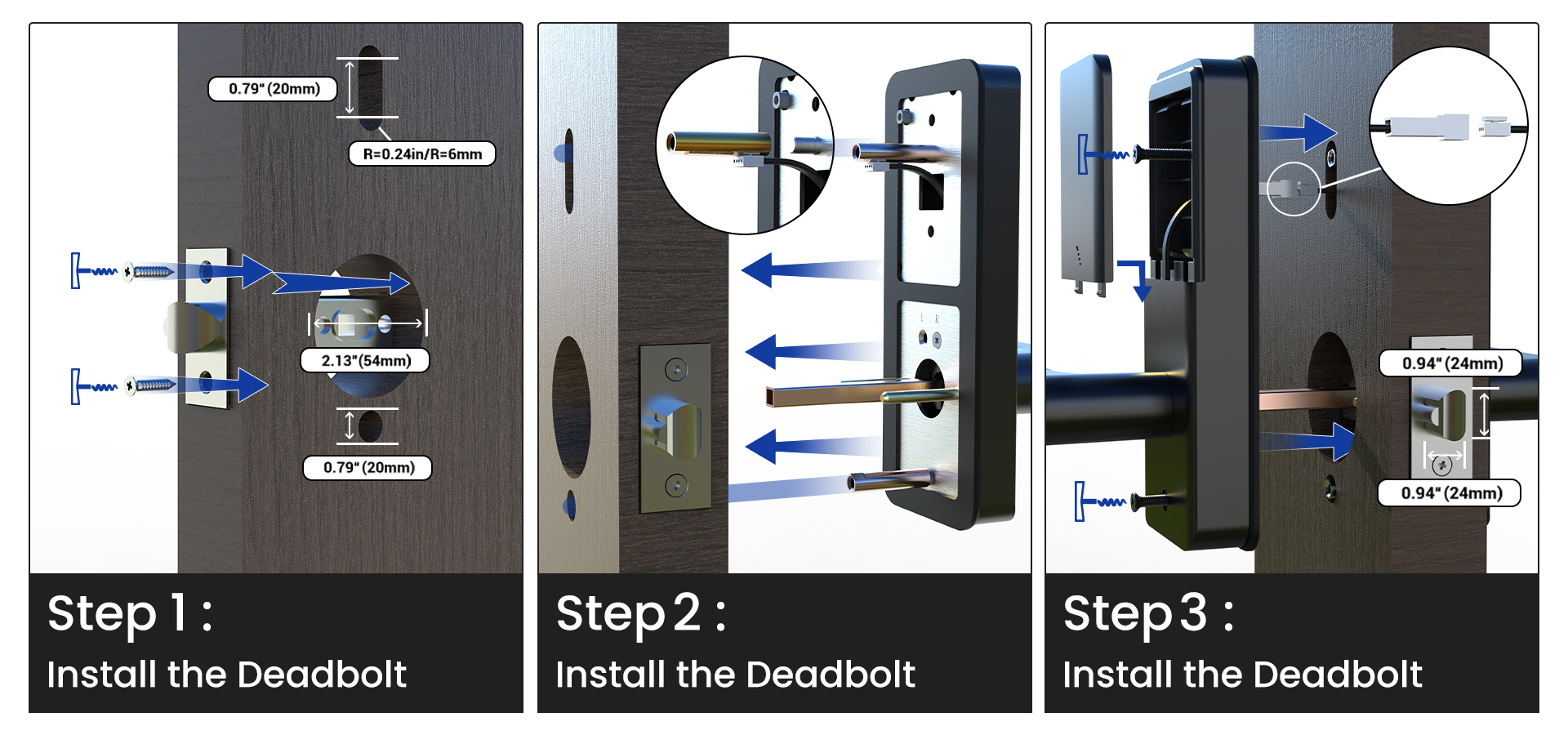

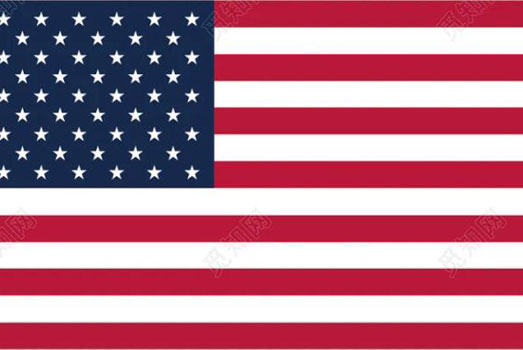 United States
United States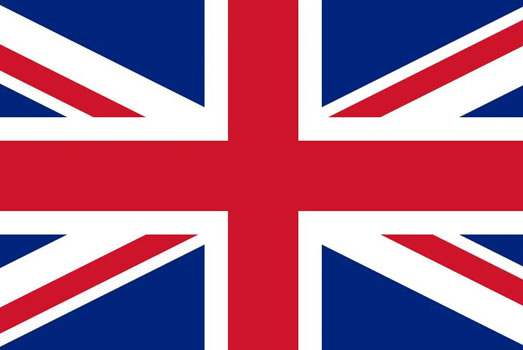 United Kingdom
United Kingdom Deutsch
Deutsch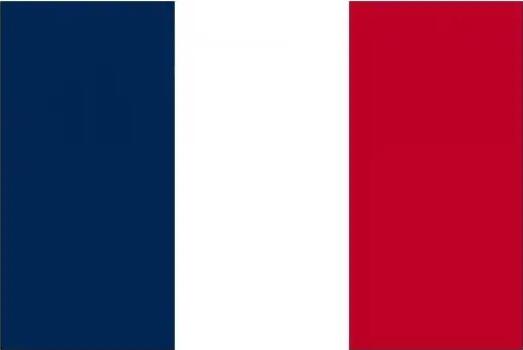 Français
Français Canada
Canada España
España Italia
Italia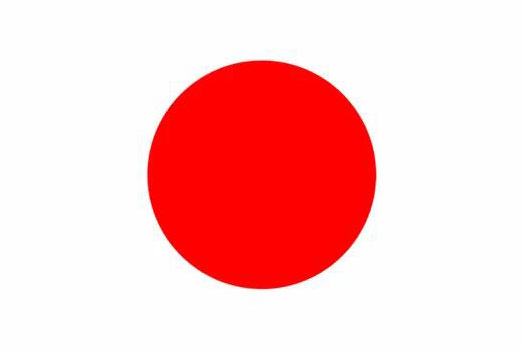 日本
日本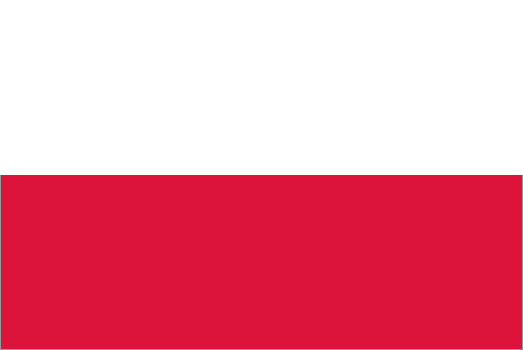 Polska
Polska